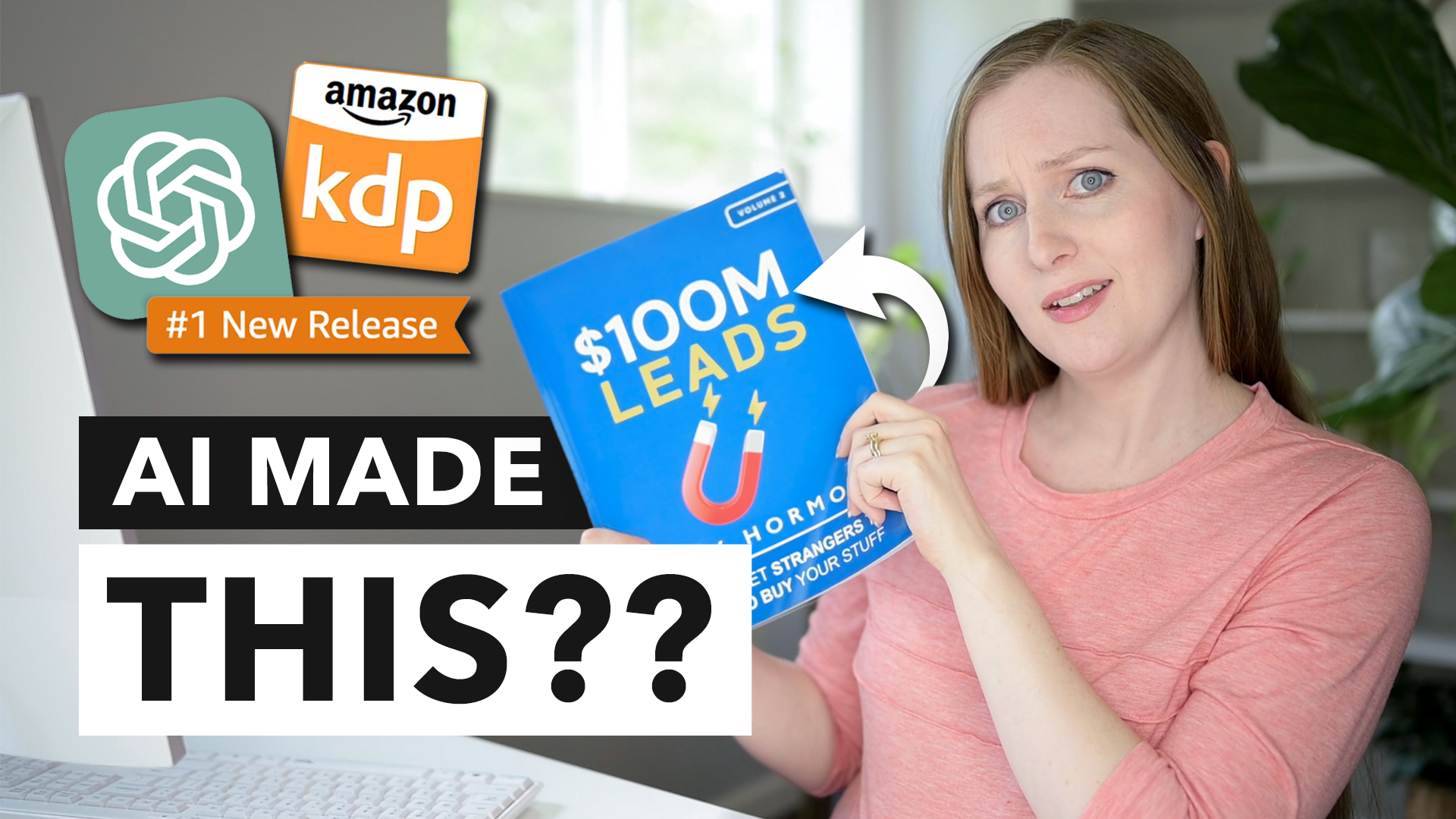The Easiest Way to Film & Edit Online Course Videos
Online courses are one of the best ways to create passive income these days, but creating the courses can be rather time-consuming. The filming and editing process takes a ton of work!
After creating more than a dozen online courses on my entrepreneurship journey, believe me, I’ve made ALL. THE. MISTAKES. Throughout this process, I’ve come to realize what works well and what can really slow the process down.
And… I want to help you NOT make all the mistakes I did!
As I played around with different tools and systems, I discovered a new method I believe to be the fastest and easiest way to get your course created and ready to sell. Are you ready to speed up your filming and editing process?
2 main ways to film course videos
There are two prominent ways you can go about filming your course videos. You can choose to talk directly to the camera, or you can create a slide presentation to teach your method.
#1 – Talk to the camera
Talking to the camera can help you create a solid personal connection with your students. It’s a great way to show your authentic self, build rapport, and create the atmosphere. However, later on down the road when you need to make updates to your course videos – because you WILL need to – most likely you’ll need to redo the whole video lesson for consistency purposes.
One downfall of this way of filming is that it can be very cumbersome and tiring to sit and talk to the camera for long periods of time. Because you need to get dolled up and camera ready, it can become more of a stressful experience rather than a pleasant one.
When it comes time to update your course, the talking head makes it difficult to edit only the parts you need. Even if your course is very evergreen (content that doesn’t change quickly), you will find the need to edit certain lessons for accuracy purposes or for helpful additions – possibly from the feedback you receive from your students as they work through your course. It’s very hard to make your video look consistent if it’s three years down the road and you now have long hair, have aged a little, or your background is completely different.
RELATED: How to increase your confidence on camera
#2 – Create a slide presentation
The second way to film a course is to create a slide presentation. In order to do this, you will record your computer screen with your slide deck and do a voice over. You can choose to do the presentation with the camera on or off depending on comfortability.
This style of filming ensures you don’t need to get all fancy with quality lighting and background to record your presentation, and it tends to be easier to update in the future because you can just add your new slides and do a quick voiceover – especially if you record your presentation without the camera on.
One downfall to the slide presentation, though, is that it takes time to create. Having to make each slide is time consuming in itself even before you push the record button.
#3 – Combine both talking to the camera and a slide presentation
I know I mentioned there were only two ways to film your course videos, and both talking to the camera and creating a slide presentation have their advantages and disadvantages. But, what if we combined the two ways? When you do this, you get the best of both worlds.
Talking to the camera develops the friendly connection and builds authority, but the slide presentations really keep the students focused and on track AND they are easier to update in the long run.
My fast and easy method
In the beginning of this article, I teased about how I figured out a super fast and easy method for creating course content. Well, here it is!
My favorite way to film course content is by combining both worlds:
Start out talking to the camera – I prefer to start out talking to the camera to create a friendly introduction for the topic I’m teaching about in the course. It’s a great way to show off my authentic self and really get the students excited for what they will be learning.
Use slides for the teaching portions – After I create a warm and inviting atmosphere, it’s time to share what they joined me to hear. For this portion, I love using slides to get into the meat of the teaching. It helps me stay on track, keeps my students focused, and adds another quality element to the table. This also makes for easier updating in the future.
While this approach is the best of both worlds, it can seem daunting when it comes to editing, right? The thought of how much work it will be to film both ways and edit them together is overwhelming.
But, I know an incredibly easy way to do this too!
All you need is three simple things to make editing simple and efficient with this method:
Use a good quality camera for the talking head – I use my Canon M50 because I can easily connect it to my computer to create a better picture of me when filming, and it’s what I normally use. If you don’t already have a camera like this, using your webcam or an upgraded HD webcam would do the trick as well.
Create slides for your presentation portion – I prefer to use Google Slides because it’s easy to create them and a good option for screen sharing. If you want to create a slide deck in Canva first, it’s not hard to upload them into Google Slides when they’re ready to go.
Create a user account with Descript – Descript is a software I’ve been using for the past couple of years for my podcast, but the more I familiarize myself with it and study it, the more I am realizing how innovative it is with an array of capabilities! They have a free plan that will do everything you need it to do, but I recommend using the $15-a-month plan so you don’t have their watermark added to your videos and you can record more than three hours of content if needed. The good news is that filming and editing your course shouldn’t take you longer than a month, so you can always move off the paid plan when completed.
I’ll mention here that I’m not paid to advertise for the company, I just like the ease-of-use of the software. I’ve been using it for about two years with my podcast now and love how it works!
CANON M50: https://amzn.to/3pqHSyV
How to edit video and audio like a text document
Okay, now for the coolest part of it all! Did you know that you could edit your video like a text document? What if there were a way to add, delete, or move around words in your written transcript, and your video automatically edited right along with those changes?
That would be magical, right?
Descript allows you to do just that. You can edit your video and audio like you're editing a text document. You can add, cut, copy, paste, or rearrange parts just with the transcript content of your video. It creates a visual way of editing.
Here’s the skinny on how the software works:
Descript automatically creates a transcript for what you say in your video.
When you edit the transcript, Descript edits your video at the same time!
This gives you a way to edit content visually, and you can even determine if parts of the lesson should be arranged in a different order!
How to film and edit course videos in Descript
Now that you know how the software works, let’s talk about how to make it happen. How can you both film and edit your course videos in Descript in no time at all?
Step one: Record parts talking to the camera
The first thing you need to do is record any parts of your lesson where you’re going to be strictly talking to the camera. This most likely will be your introduction of the lesson, but maybe you have other portions you’d prefer to use this filming method for as well.
Follow these steps to record with your webcam:
Open Descript
Click “file”
Click “new recording”
Click “camera” (this makes it so Descript just records you talking to the camera and doesn’t record what’s on your computer screen.
Click “record”
When done, hit “stop”
Your transcript will be automatically created
Click “open project”
From there, you’ll have the first part of the video done (the part of you talking to the camera), and you can easily edit anything out of the video you’d like at this time.
Step two: Record slide presentation
Next it’s time to record any portion of your lessons that include a slide presentation. I’m guessing because of the ease of updating in the future, slides will be a bulk of your filming.
Follow these steps to record with your screen share:
Open up your slide deck on your computer
Open Descript
Click “file”Click “new screen recording” (you can decide if you only want to share your screen or if you also want to include your webcam)
Click “record” (now you can decide which part of the screen you want to record. Most likely you will want to record the whole screen by hitting the slideshow button on your slide presentation)
Teach your lesson by clicking through your slides
Hit “esc”
Hit “stop recording”
Open Descript again, and you’ll see the transcript is ready for you
Open your screen share project and you can edit directly in there
Step three: Combine your webcam and slide videos
Now that you’ve recorded both your webcam and screen share videos, you are ready to combine them into one video in Descript. The cool thing is that you can copy and paste text from one project to the other, and it will move that part of the video to the other file!
Another thing you have control of is scrolling through and cutting out anything you don’t want in your video lesson. You may want to cut the portion as you started your screen share or any unwanted transitions or pauses. All you need to do is highlight the spacing between the words and adjust based on how long of a pause you desire.
Do you want a longer pause? Add some spaces. Do you want to shorten some pauses? Delete some spaces.
By far, this is the easiest way I’ve found to create and edit course lessons.
Decision-making in online course creation
When you’re designing your online course curriculum, you are making a plethora of different decisions.
You’re considering how you want to present your materials, what order you want to present them in, and how you want to structure your lessons.
Descript makes this process simple, as you can visually reorganize the content of each lesson. Not only that, but this method will be the easiest way to edit your course in the future because if you want to cut something out, you can do it with a click of a button! If you want to add something in, you can simply create a new slide recording and copy and paste that part of the transcript into the current video wherever it needs to go.
You no longer need to worry about making these small changes in the future, and your course can always be up-to-date for your students!
What do you find to be the most challenging part of the filming and editing process for course creation?
$100k mastermind
A 6-month coaching program to set up a strategic, automated sales funnel and fuel it with ready-to-buy leads.
Are you ready to put live launching, inconsistent revenue, and slow growth behind you?
Let’s get your online course making MONEY.